How to reset the laptop or tablet PC to factory settings? This is the most often asked question by many users.
You have the option to perform a factory reset on your laptop if it is behaving very slowly or if your computer has encountered some significant issues and is unable to boot up.
The following guide will tell you how to return your laptop to its original factory settings.
1. Create a backup
Before doing a factory reset, be sure to make a backup of any files you wish to save. If you restore your laptop to factory settings because of a virus, be sure that the virus is eliminated before factory resetting.
2. Learn which F key to press
To initiate a factory reset when you laptop or tablet computer boots, you need to press the the "F9" key.
3. Get the key for the operating system
Right click "Start" - Windows PowerShell (Administrator) - type "get-wmiobject softwarelicensingservice" command, then a string of 5x5 keys will appear.
4.Starting a factory reset
A. If your laptop works, please try the following steps:
1). Directly click "Start" > "Setting";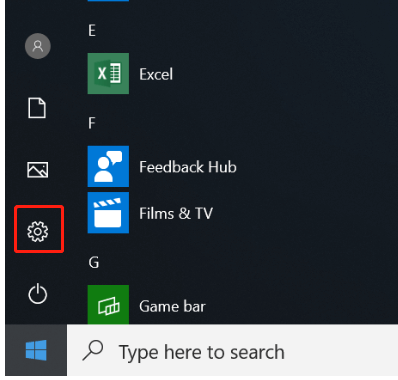
2). Choose “Update and Security” after clicking "Start";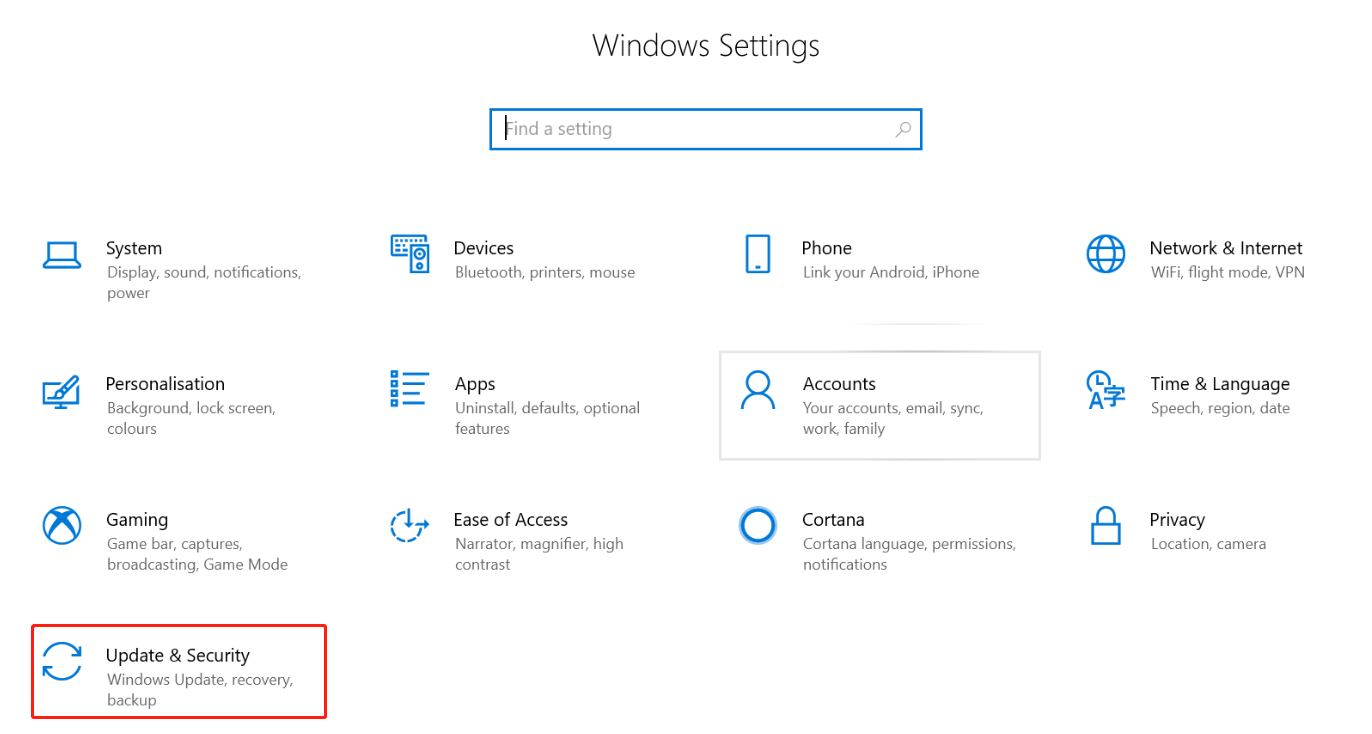
3). Click "Recovery" > “Get started”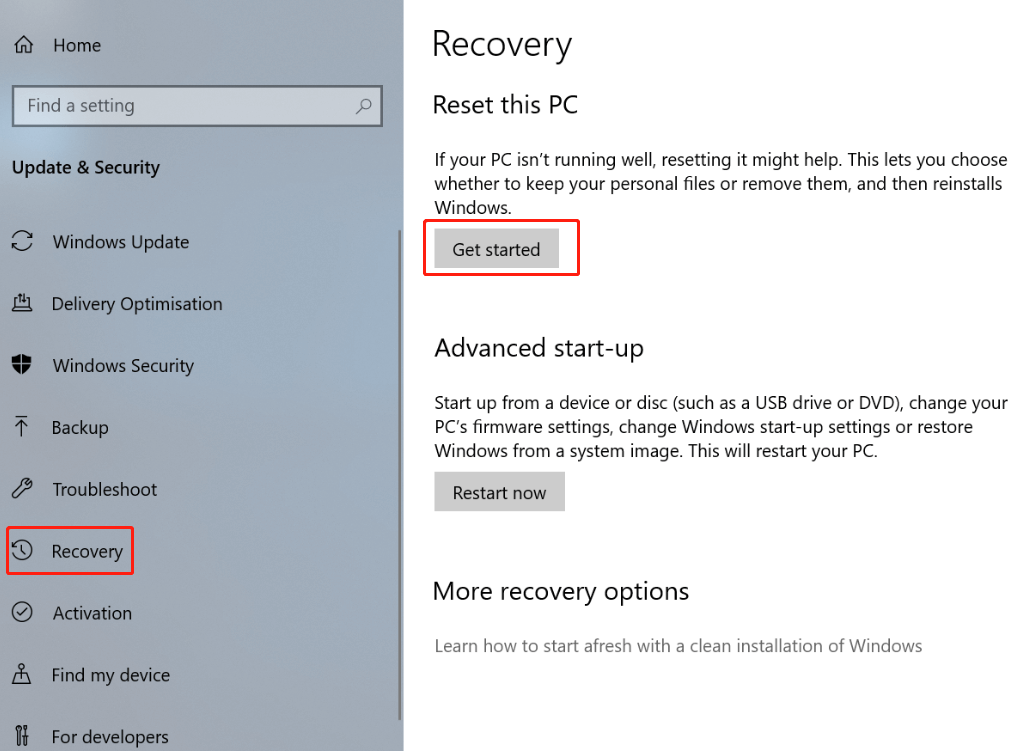
B. If your laptop doesn't work, you can take these measures:
1). Press the power button and then immediately press the "F9" button continuously until the laptop enters the advanced options page, select "Troubleshoot";
2). Select "Reset this PC";
3). Select "Keep my files"(If you don't know the password, you can only choose "Remove everything" and there is no step 4);
4). Choose your account, enter your password, and follow the prompts to proceed to the next step.


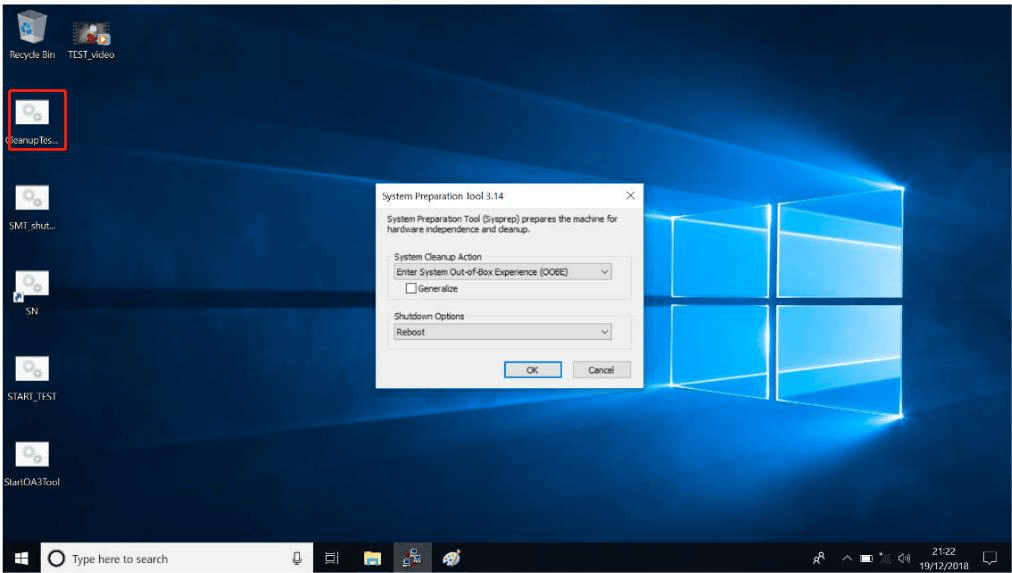
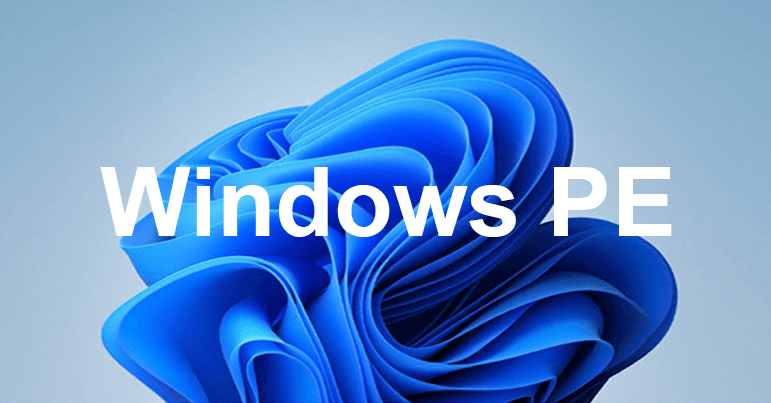
Leave a comment
All comments are moderated before being published.
This site is protected by hCaptcha and the hCaptcha Privacy Policy and Terms of Service apply.