Follow this guide to learn how to install windows 10 OS.
NOTE:Please backup your important files to prevent them from being lost before installing Windows.
1.You need to prepare a USB flash drive of 8G or more. (Because the size of the OS files may more than 7GB)
PS: The USB flash drive should be empty, because during you fixing the Windows, the files in the laptop may lose.
2.Surf the internet and download the windows update tool as below: https://www.microsoft.com/en-us/software-download/windows10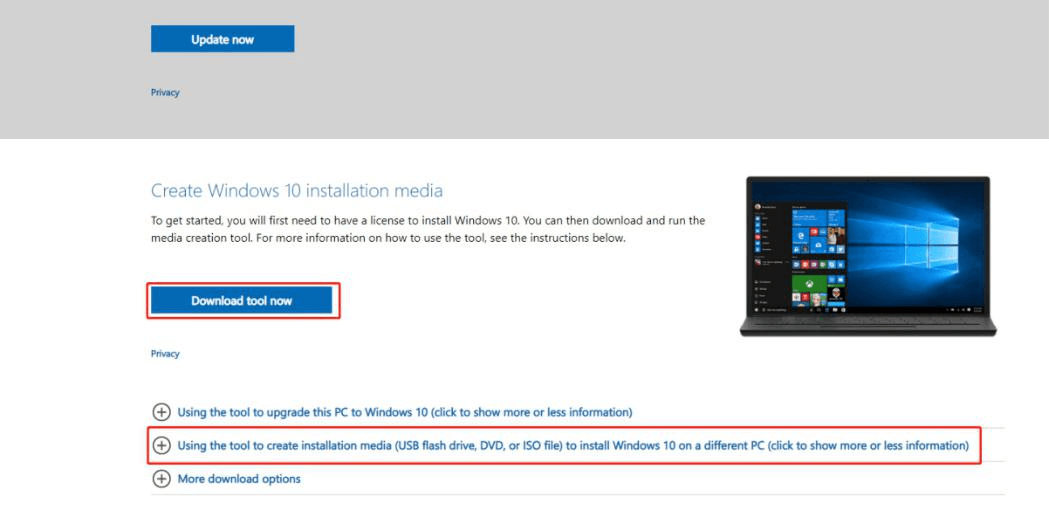
3.Save and run the tool,and insert the USB flash drive:
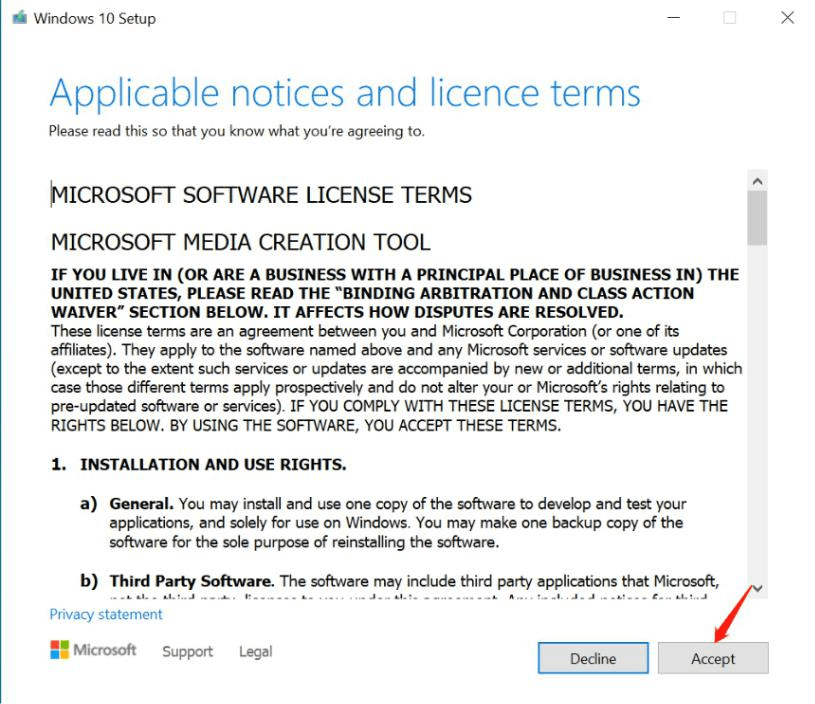
4.choose the second option: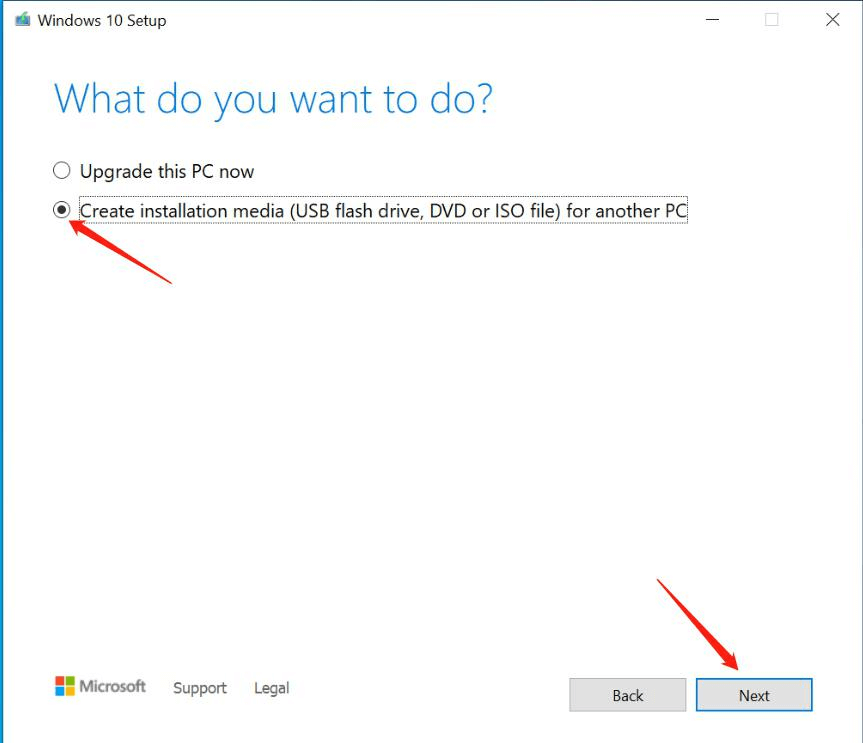
5.choose language: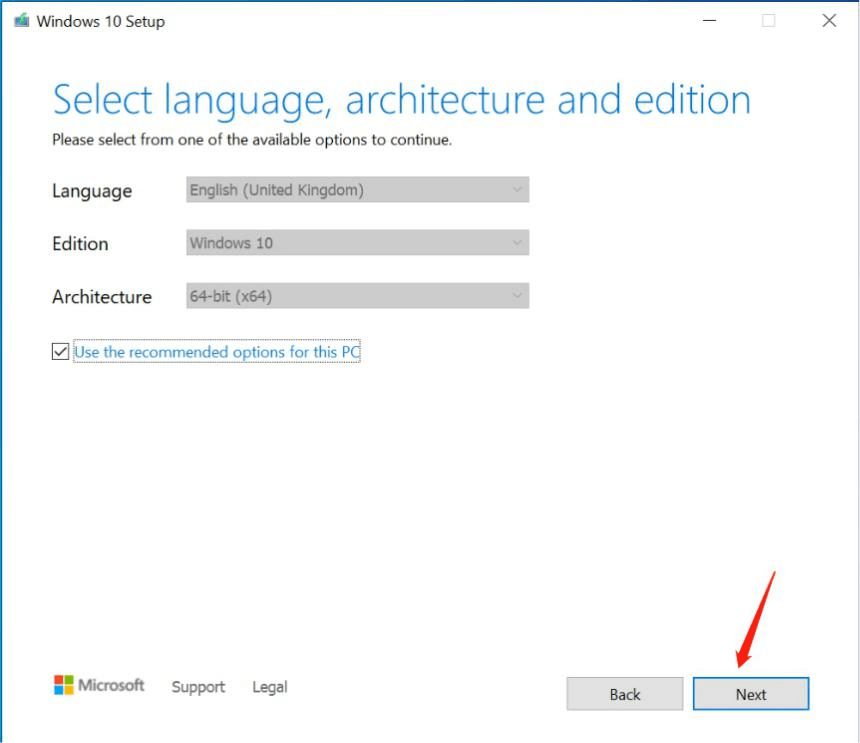
6.choose first option: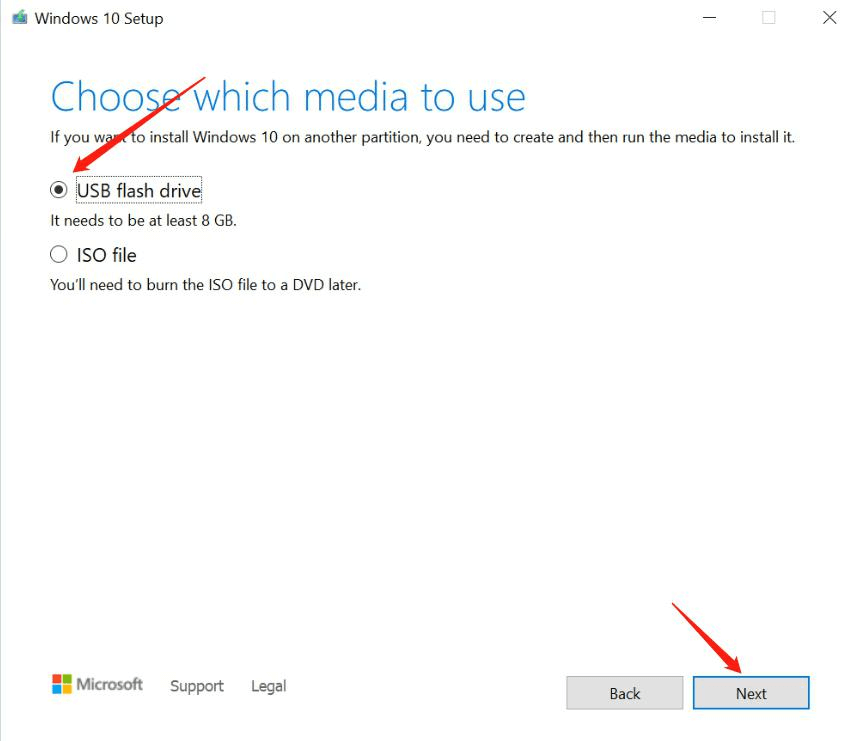
7.Next:
8.Waiting for download: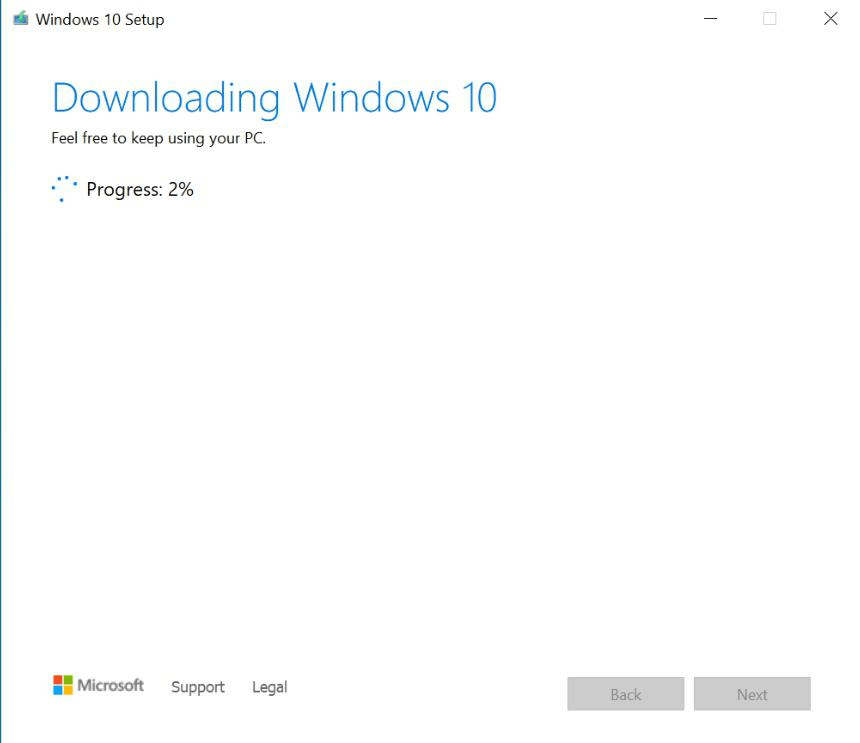
9.Finish: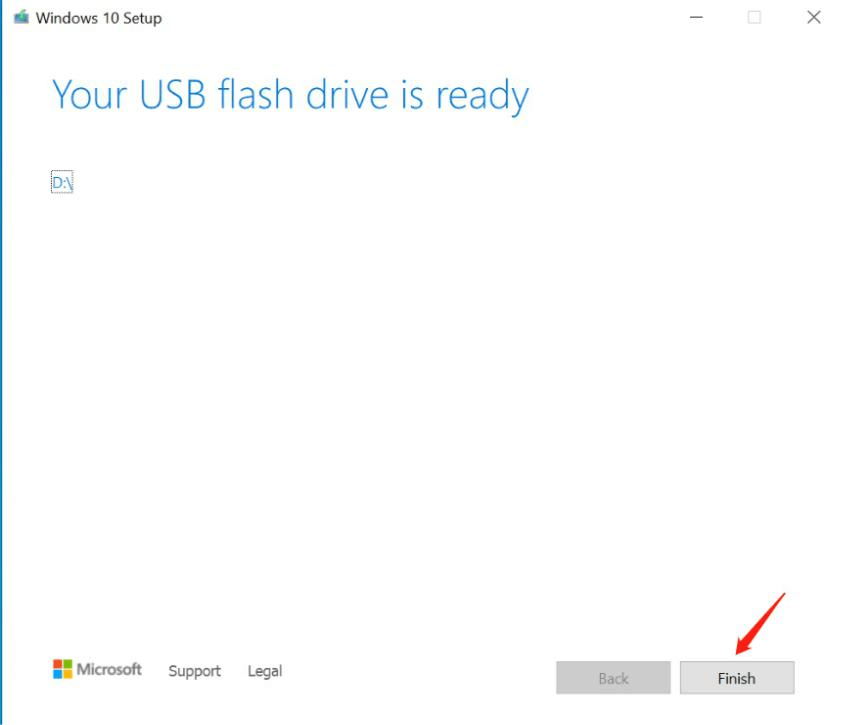
10.Remove the USB flash drive.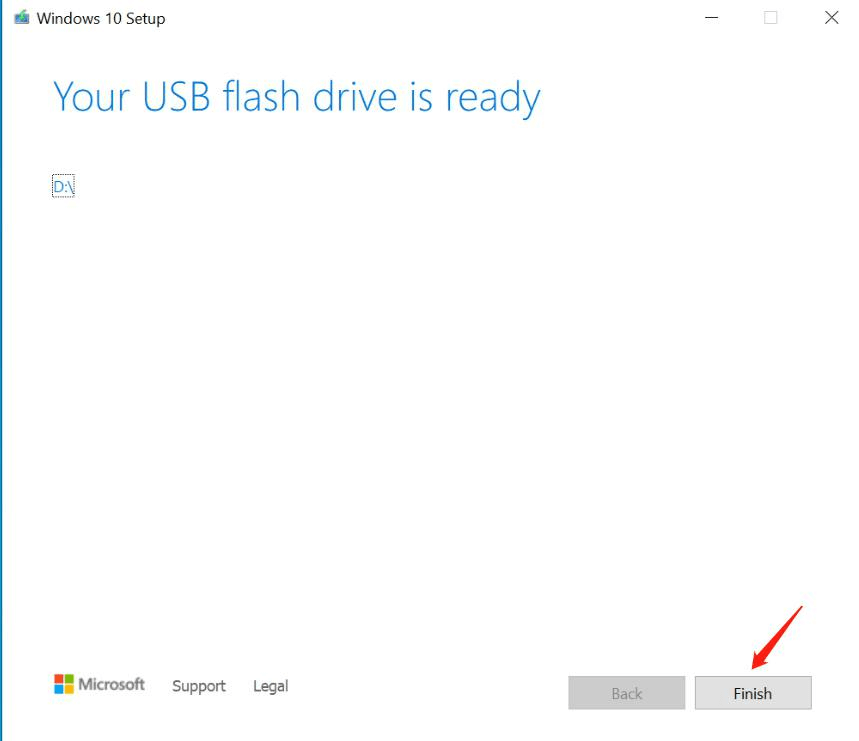
11.Turn off the laptop and Insert the USB flash drive into the USB port. Turn on the laptop and press "F7" until boot option appears in the screen. (hold down "Fn" and knock "F7" continuously,some model need press "Fn" + "F7")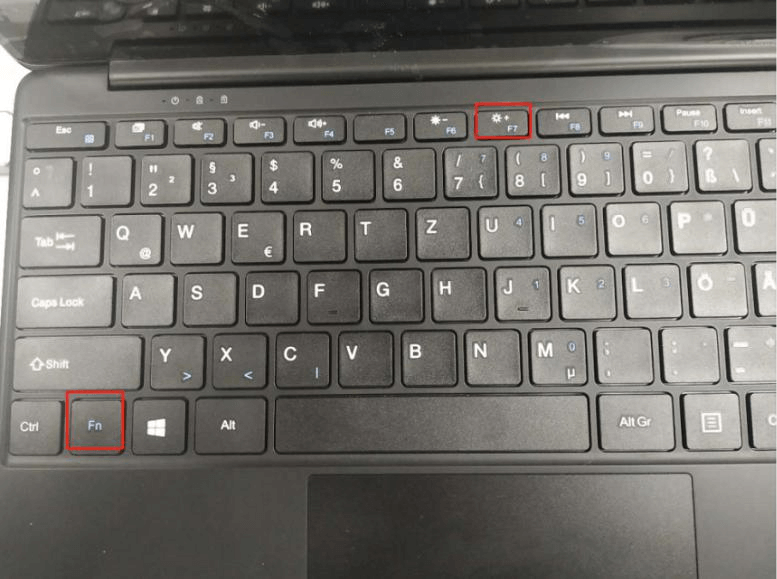
12.Then you can see the picture appears in the screen. You should choose your USB flash drive, and press "Enter":
(My USB flash drive is Kingston Data Traveler, so that you can fix the OS out of from your USB flash drive)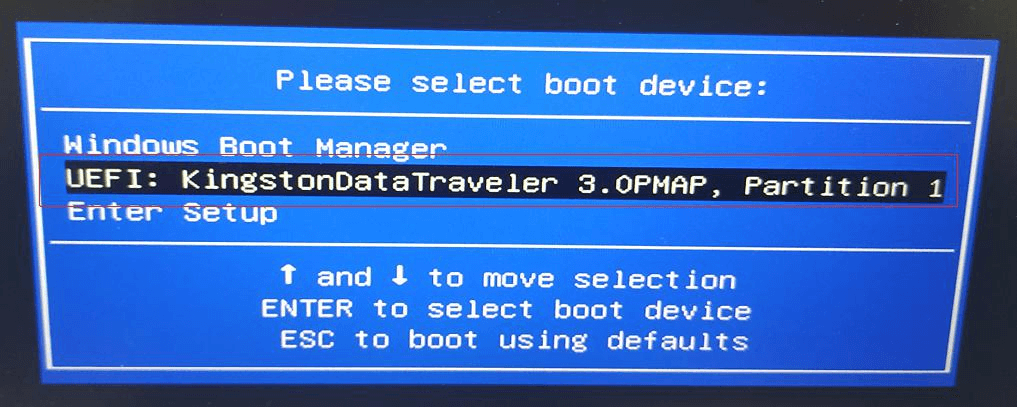
13.Next: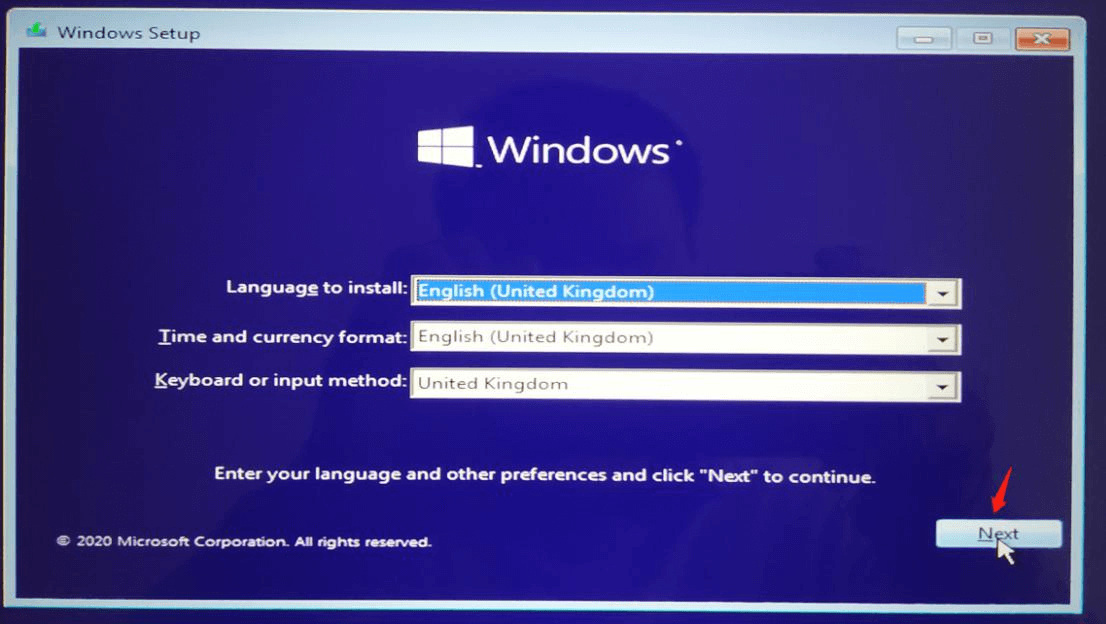
14.Install now:
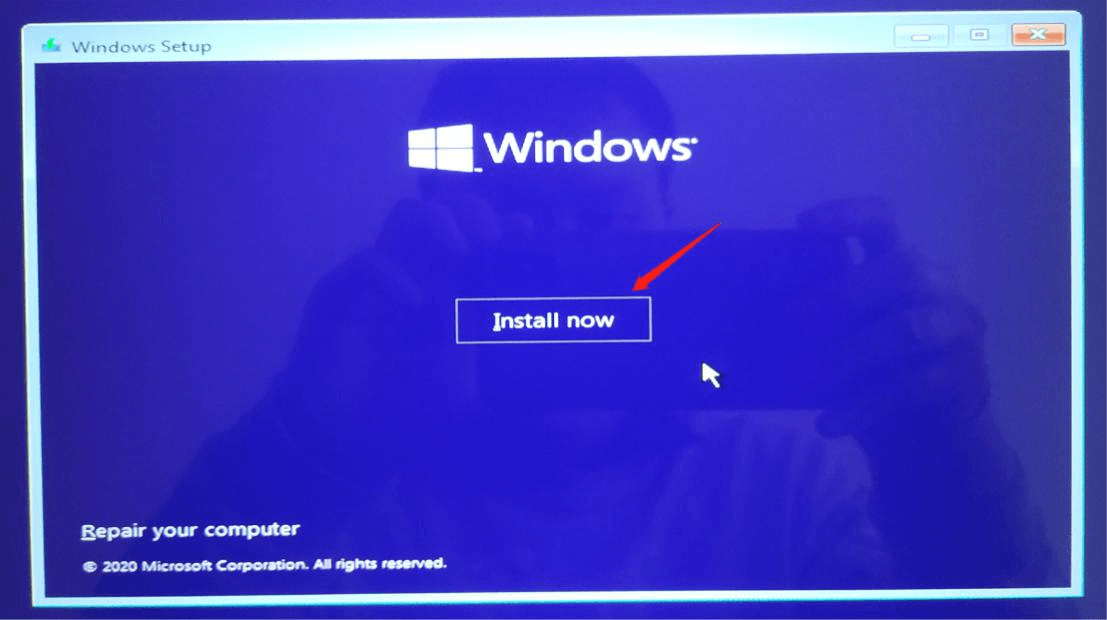
15.Next: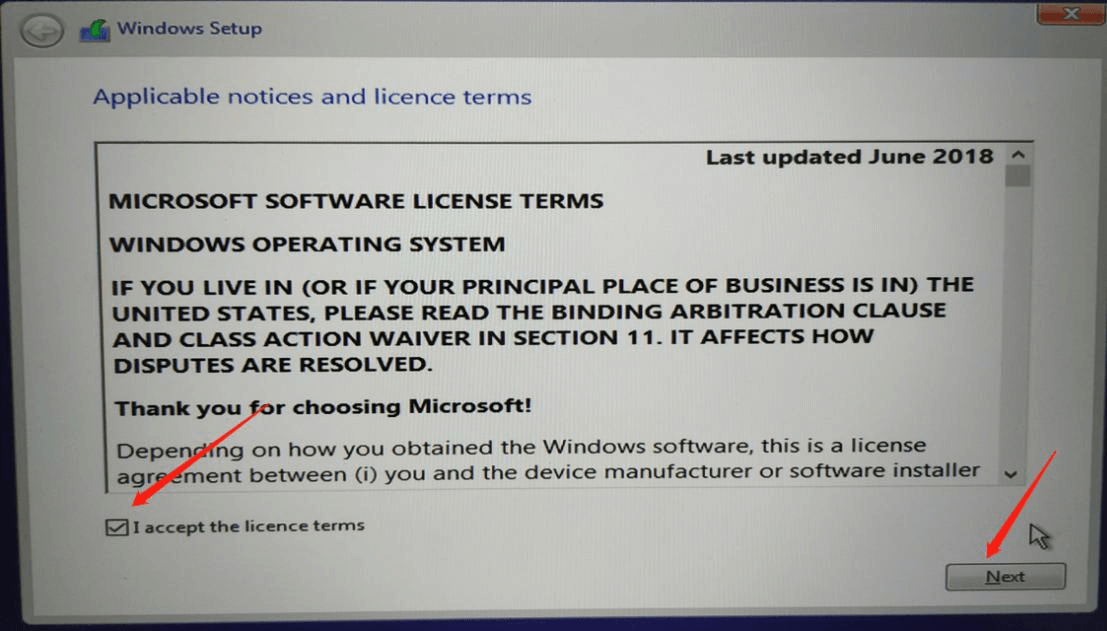
16.choose the second option: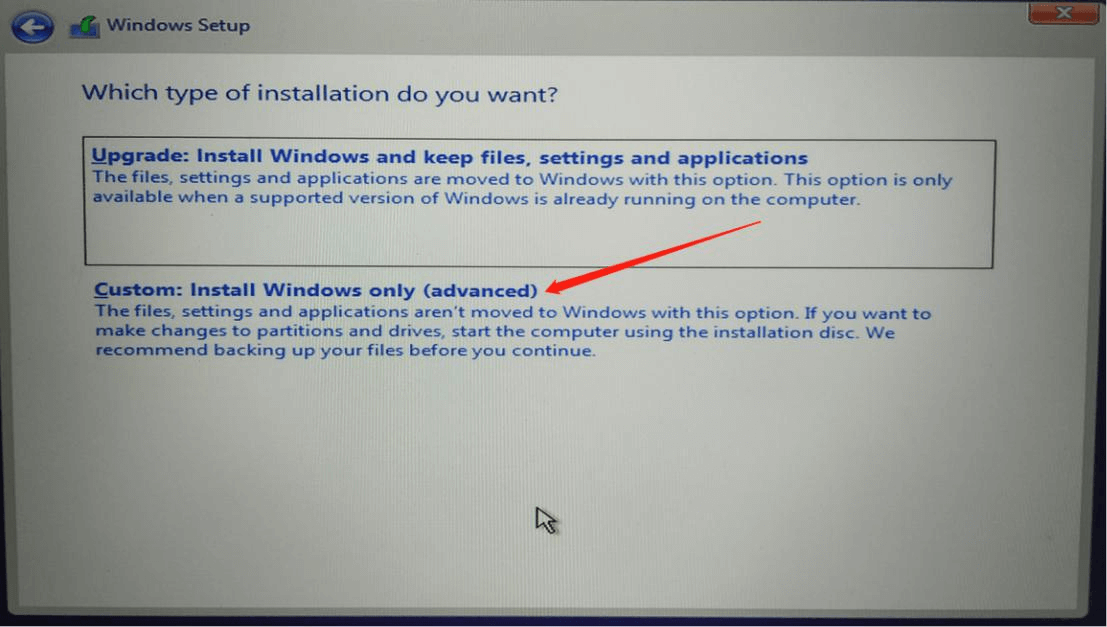
17.choose the SSD drive you want to install,this example is 120GB SSD(if your SSD have been divided into several partitions, recommended to delete all of the partitions before installation):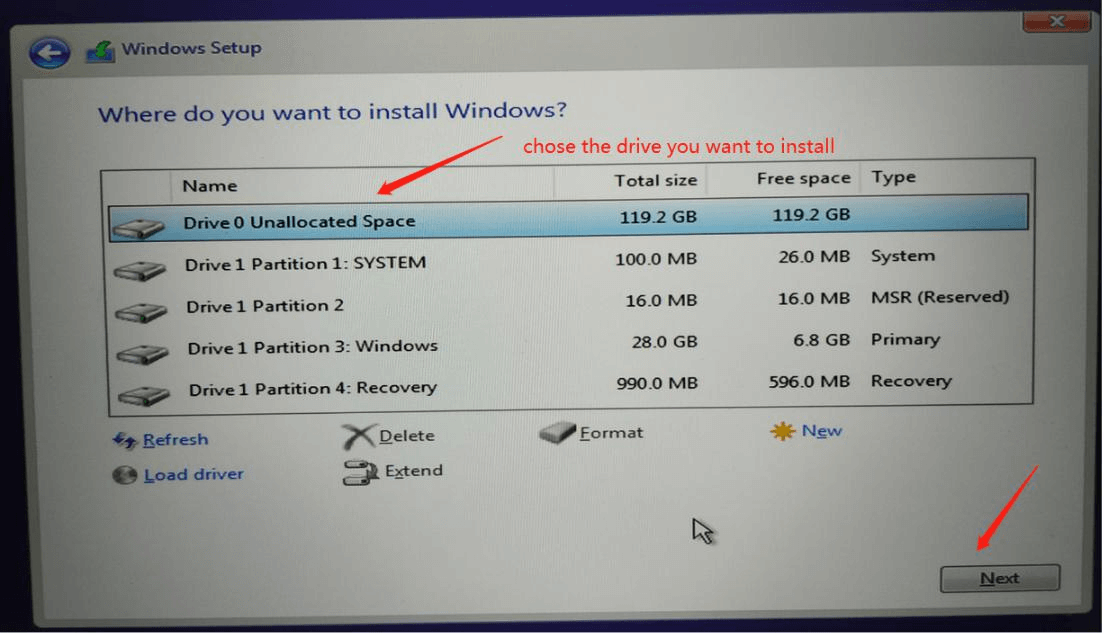
18.Waiting installation finish: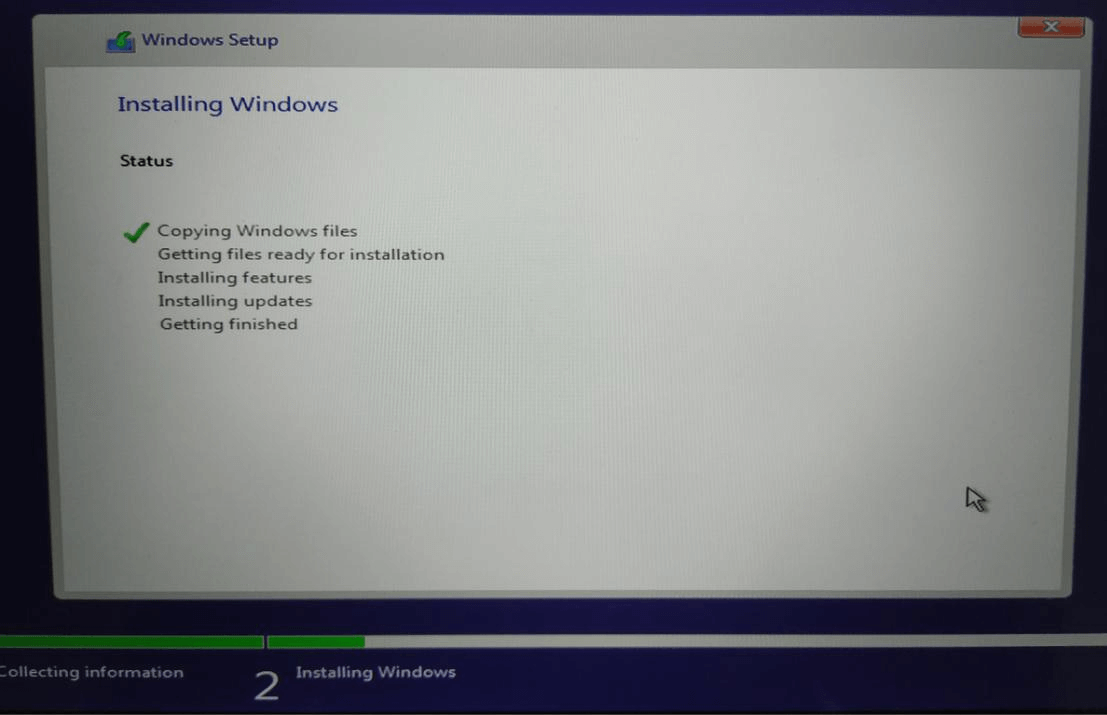
19.It will take several minutes for installation windows 10,it may reboot several time during this process,after installation,it will reboot and may show the below interface,choose the windows 10 operation system: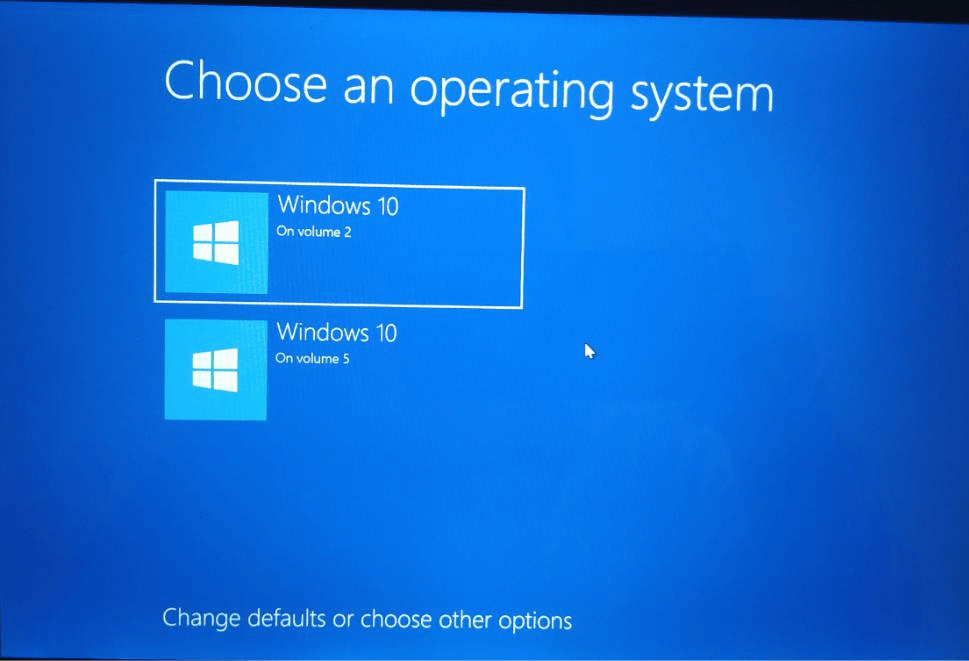
20.At the first boot time, it will takes about 10 minutes to get ready, after that it will come to OOBE (Out-of-Box Experience) wizard: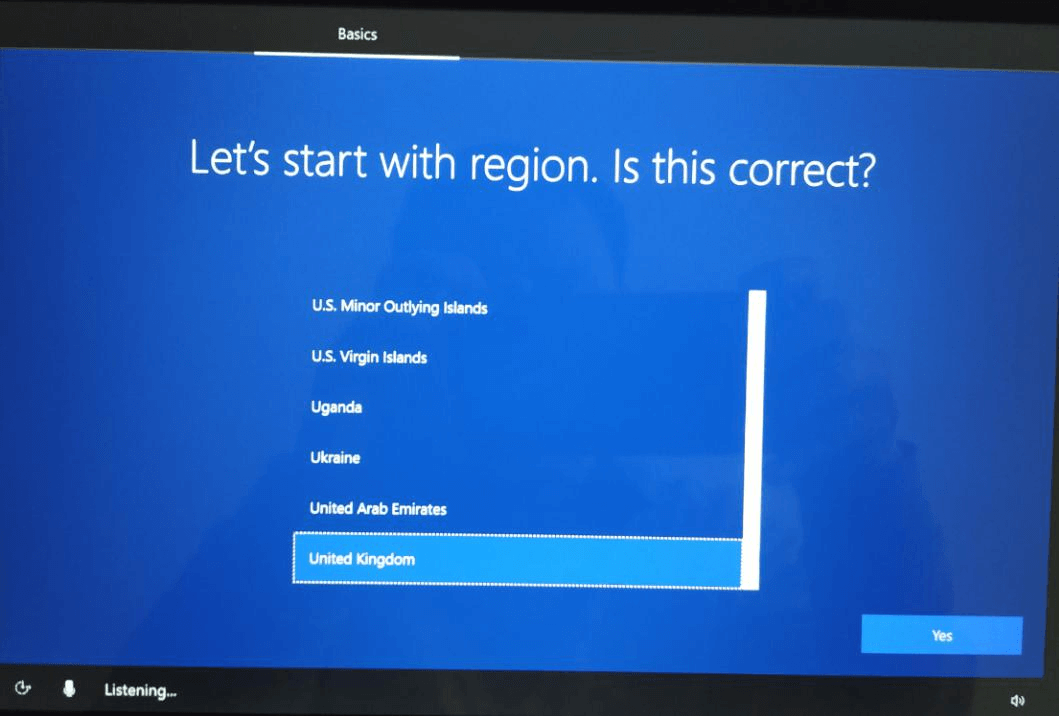
21.It is recommended to skip the internet option during this process to save some time: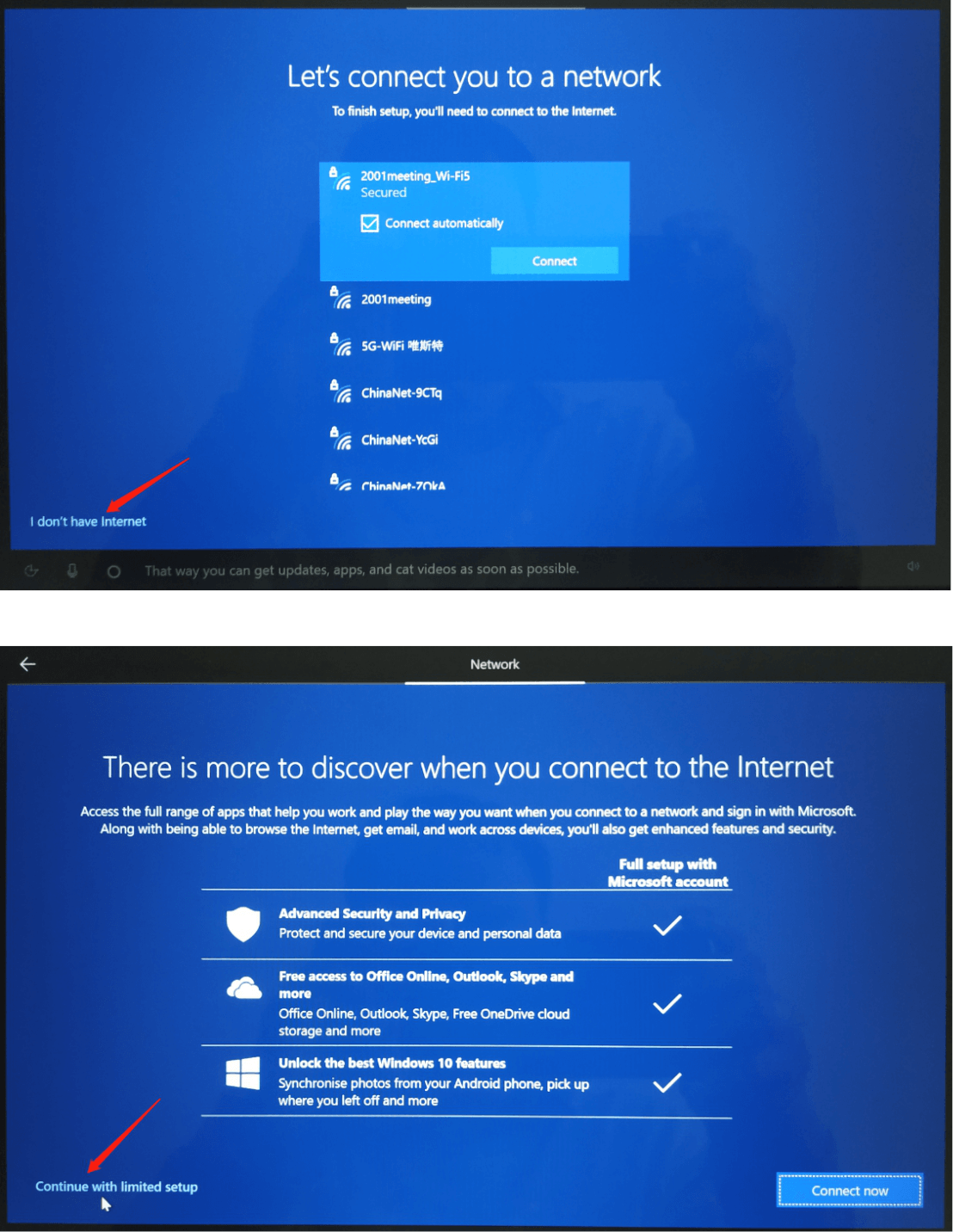
22.Enter desktop: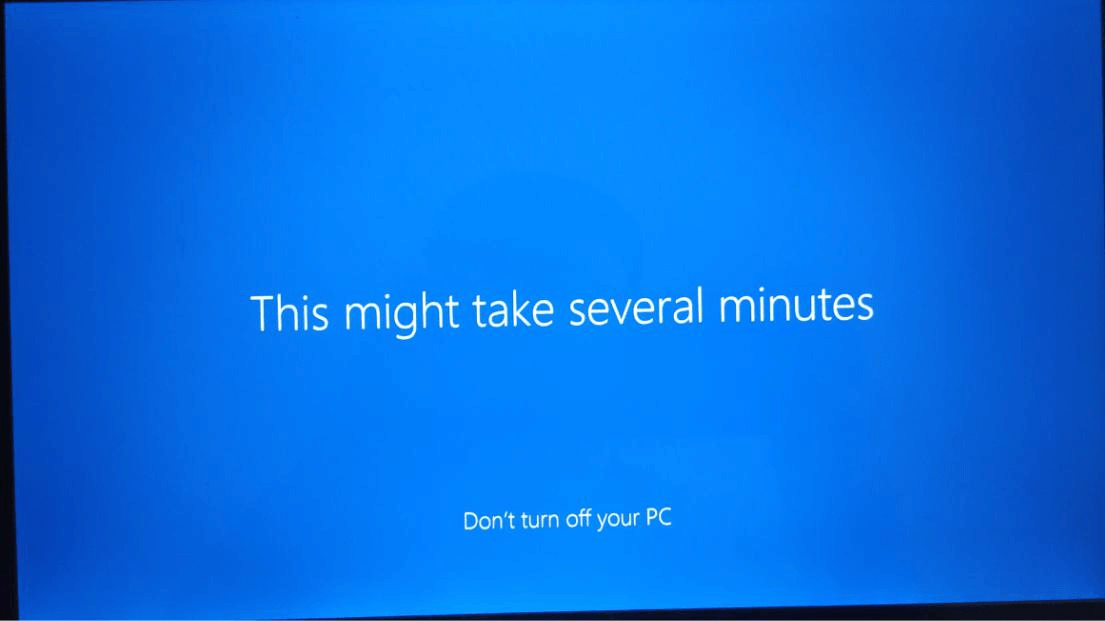
23.Connect the wifi and navigate to the settings->Update & Security ->Windows Update menu,click the Check for updates button,waiting for download and install all of updates and drivers: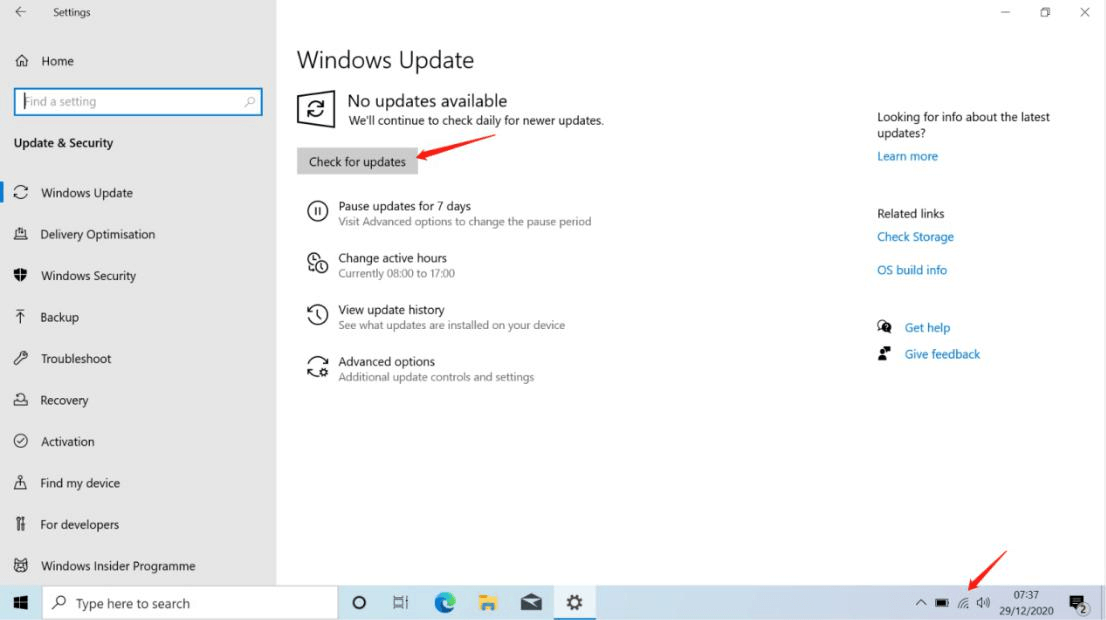
24.If there are some drivers not being installed under device manager as below: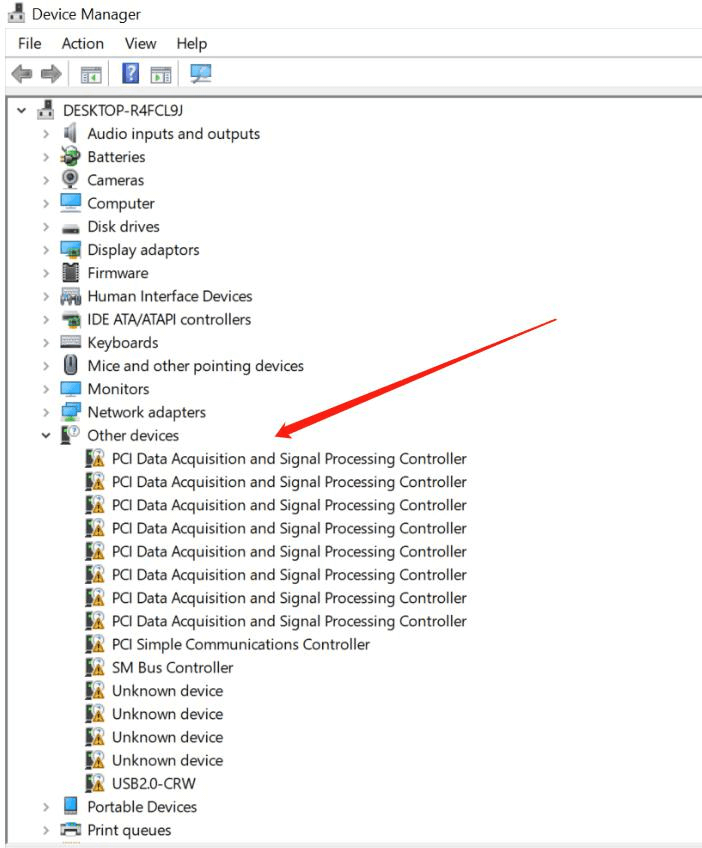
25.please download the drivers from the below link,and install the drivers refer to the readme.txt of the drivers package:(note:please choose the correct model of LincPlus notebook)
1315E_P1:
1315E_P1_20190805.zip:
https://1drv.ms/u/s!AmF8yo8663cfiiJ0GxHQe4yhezDO?e=Y5CZh5
1408P_P2:
1408P_P2_20201229.zip:
https://1drv.ms/u/s!AmF8yo8663cfiiPqopLoAIs7DPR9?e=9MpyCu
LincPlus P3:
1409P_P3_20200922.zip:
https://1drv.ms/u/s!AmF8yo8663cfiiG-1tOp_2Yo2bII?e=Jg3Zpd

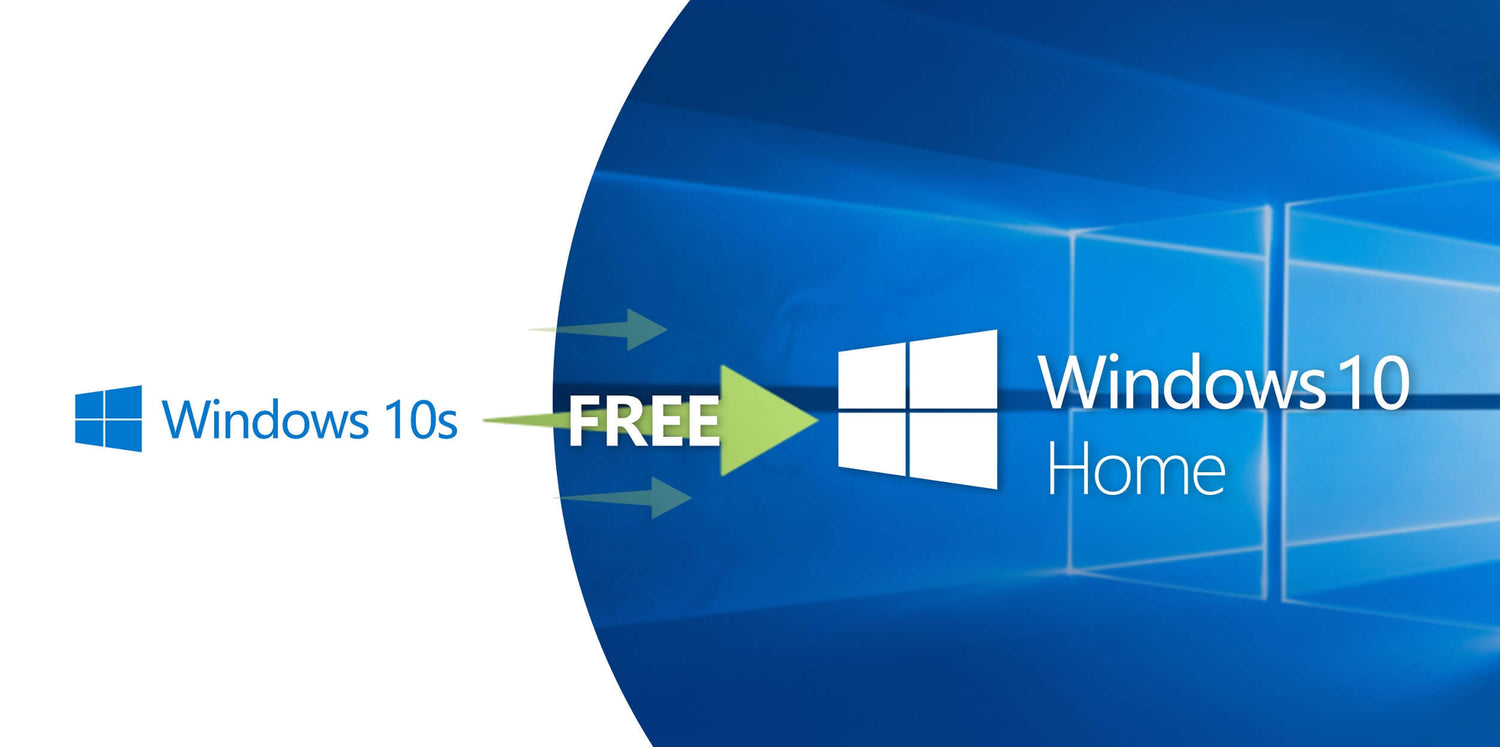

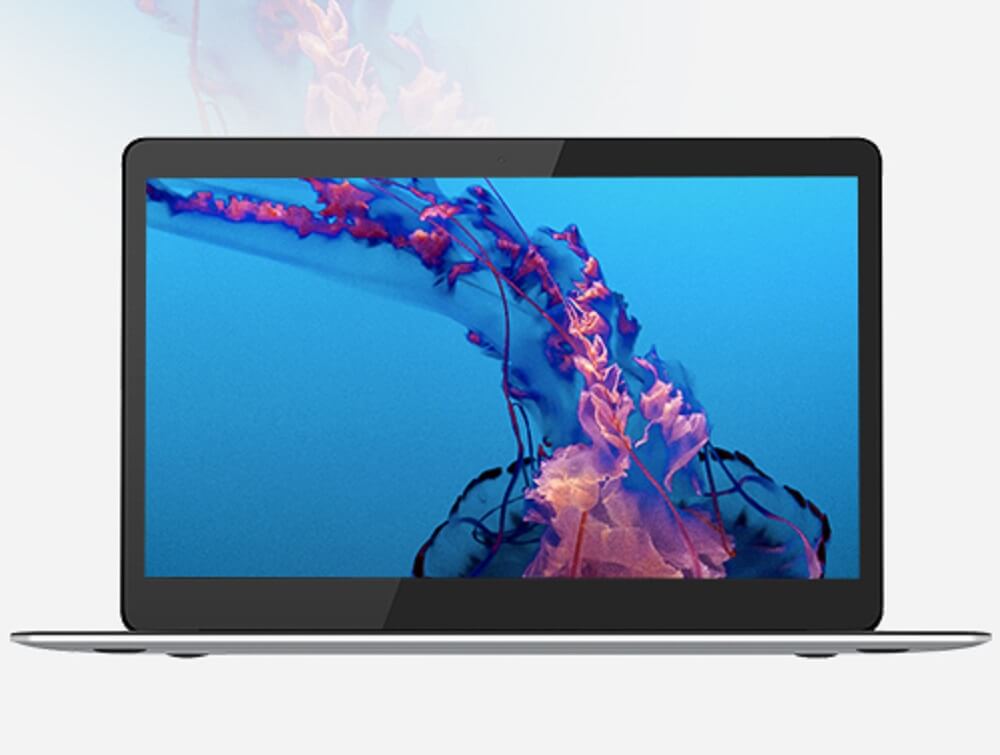
Dejar un comentario
Todos los comentarios se revisan antes de su publicación.
Este sitio está protegido por hCaptcha y se aplican la Política de privacidad de hCaptcha y los Términos del servicio.