A BIOS key is a key or key combination used to access the BIOS (Basic Input/Output System) settings on a computer during the boot process. The BIOS is a firmware that initializes and tests your computer's hardware components during the startup process and allows you to modify system settings like as the boot order, date and time, and hardware configurations.
Depending on the computer brand and model, the BIOS key or combination of keys may vary. F2, Del, Esc, F10, and F12 are among the most typical BIOS keys. During the startup process, you can typically see which key to hit on the screen or in the literature that comes with your computer.
It is crucial to exercise caution while entering the BIOS settings, since tampering with some settings without the requisite understanding might result in hardware and software problems.
Resetting the BIOS, also known as cleaning the CMOS (Complementary Metal-Oxide-Semiconductor), can be accomplished in a number of methods, depending on the make and model of your computer.
LincPlus laptops may have a more restricted or fundamental BIOS than other laptops.
To reset the BIOS on LincPlus laptops, customers must physically open the device and disconnect the battery for several minutes before reconnecting it. This indicates that LincPlus laptops may not include a BIOS reset button or other simple reset techniques seen on other laptops.
In addition, LincPlus laptops lack a specific NumLock key; to use or disable the NumLock function, users must utilize key combinations. This suggests that the BIOS settings of LincPlus laptops may not provide the ability to explicitly enable or disable the NumLock function.
If the LincPlus laptop is experiencing boot troubles and only starts up in BIOS mode, users must continuously press the F7 key while booting to bring up the system boot menu. If no windows manager or other startup things are detected, the startup items were not found, and you may need to re-flash the operating system. If the OS cannot locate the hard disk after re-flashing, the hard disk has been dropped, which is a hardware issue; you can reinstall the operating system system using a USB drive.
It's essential to keep in mind that BIOS functionality can vary greatly depending on the computer's manufacturer and model, and it's always a good idea to carefully follow the manufacturer's instructions when modifying the BIOS settings.



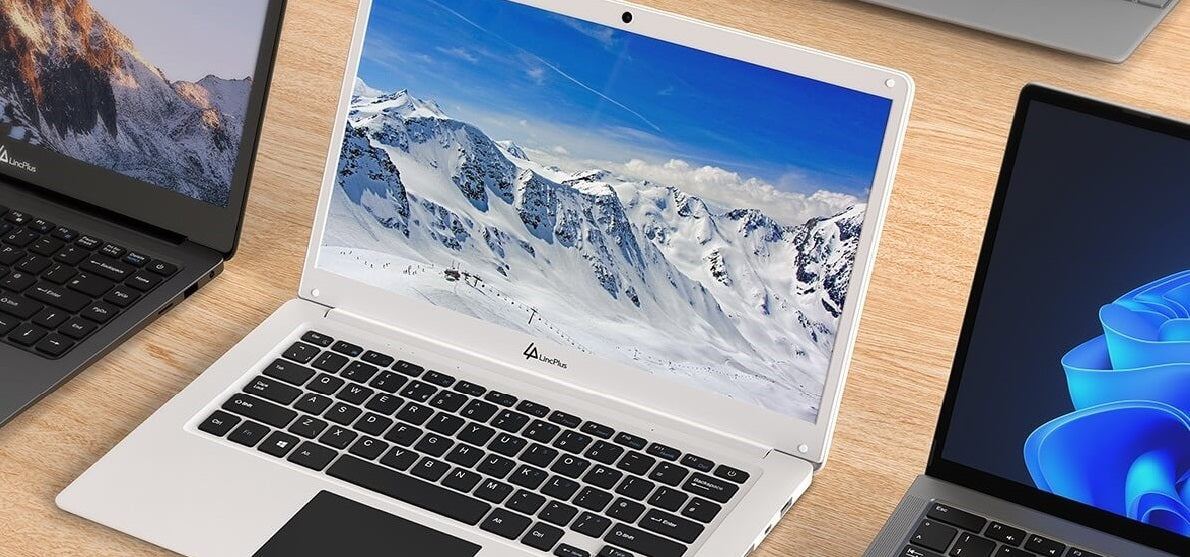
1 commentaire
Steve Combs
I have lost my power cable where can we geta new one at. Love the computer ! We have a linc plus 3
Laisser un commentaire
Tous les commentaires sont modérés avant d'être publiés.
Ce site est protégé par reCAPTCHA, et la Politique de confidentialité et les Conditions d'utilisation de Google s'appliquent.