The Windows PE (Windows Preinstallation Environment, WinPE for short) may be extremely useful when you need to reboot a computer and conduct troubleshooting and recovery chores. The compact version of Windows can be used to install a full version of Windows alongside the ability to troubleshoot and fix problems with an existing Windows installation. System administrators and IT professionals commonly utilize Windows PE as a tool for delivering and maintaining Windows-based systems.
Depending on your needs and the resources at your disposal, you may install Windows PE in a number of different methods. Some typical approaches are listed below:
1. Making a bootable USB drive: Using the Windows ADK (Assessment and Deployment Kit) and the MakeWinPEMedia utility, you can turn any USB flash drive into a bootable Windows PE drive. In this way, you may use the USB device to boot a machine into Windows PE.
2. PXE booting: a PXE (Pre-Boot Execution Environment) server may be set up with the Windows Deployment Services (WDS) to provide Windows PE network booting.
3. Using a CD or DVD: burning a Windows PE image on a CD or DVD and using it to start a machine is another option.
4. With third-party program: you may also use a third-party program, such as Rufus or the Windows USB/DVD Download Tool, to create a bootable USB drive.
Keep in mind that you'll need both a valid Windows license and a copy of the Windows PE image in order to install Windows PE.
If you want to be sure you're using Windows PE correctly, it's also a good idea to check the relevant Microsoft documentation.
Here we use the first method to install WinPE.
1. Download WINPE. Here is the download link:
https://1drv.ms/u/s!Ap_DPeP7sjTyk0hx7xnxgzUxfZNu?e=d3HhEv
2. Prepare a USB flash disk and extract the downloaded WINPE to the root directory of the USB flash drive:


4. Then you will enter the desk under WinPE.
Note: The touch pad will not work in this program, you need to connect a mouse. Click “my pc” and copy the important files to the USB flash.


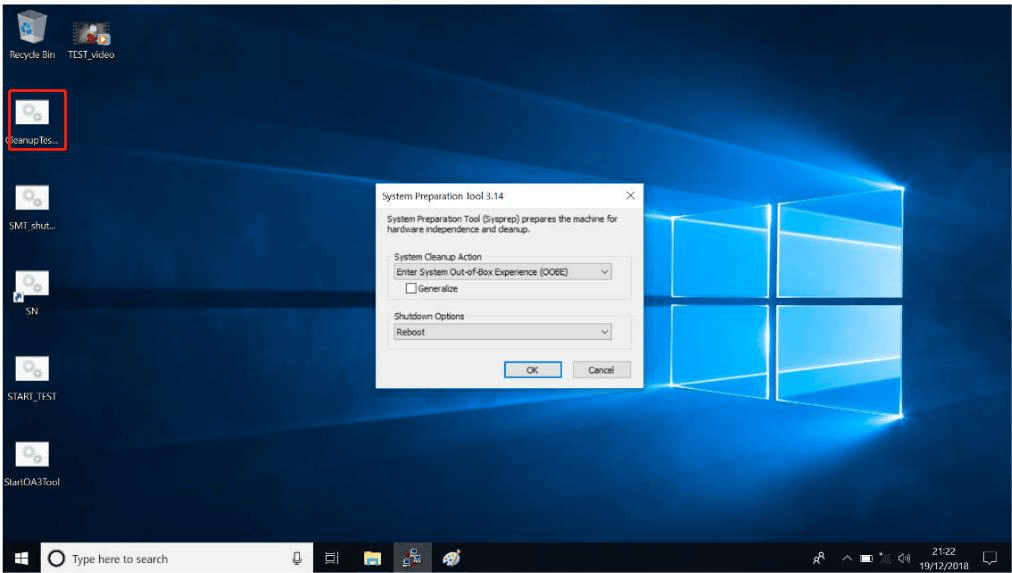

Commenta
Nota che i commenti devono essere approvati prima di essere pubblicati.
Questo sito è protetto da hCaptcha e applica le Norme sulla privacy e i Termini di servizio di hCaptcha.